H16E ITE Encoder Series
H16E ITE Encoder Series
ONLY available for ON-DMI-16E, ON-DMI-16EW, ON-DMI-16EP, ON-DMI-16EM (Very Old Hardware). Kindly review the instructions and questions provided beforehand.

NOTES:
- Typically the one listed first in the following table is the latest firmware version.
- Once you download the firmware file, you may need to decompress or extract it from its compressed format (e.g., a .zip or .rar file) before you can proceed with the firmware update process. And there're specific firmware files that are designed for different applications: one for CCTV surveillance and another for live broadcasting. It's important to select the appropriate firmware version based on the intended use case, either for CCTV surveillance or live broadcasting, to ensure compatibility and proper functionality for your specific application.
- When updating firmware, especially if you are running a very old version, it may be necessary to upgrade the firmware step by step rather than jumping directly to the latest version. This incremental approach helps to ensure a smooth and successful firmware update process. By upgrading in smaller increments, you reduce the likelihood of compatibility issues or potential conflicts between the very old version and the latest version. This also allows the firmware update to address any specific changes or fixes made in each version, ensuring that your system is fully updated and functioning properly at every stage.
- It's strongly recommended to do upgrading via device manager and it's under wired connection. When upgrading an encoder, it is usually recommended to follow best practices to ensure a smooth and reliable upgrade process. Please refer to article Upgrade Firmware. If you're facing the issue of failure of upgrading, pelase refer to article Failure of Detection or Upgrading.
- The version number "HDMI_V3.00.52.220921" can be interpreted as indicating that the firmware version was released on September 21st, 2022.
- "V3.00.52" indicates the major, minor, and patch version numbers of the firmware.
- "220921" represents the release date, with "22" for the year 2022, "09" for the month of September, and "21" for the 21st day of the month.
|
Firmware Version
|
Remark |
|
SRT Optimized with listener and caller mode supported
|
|
|
ONVIF Optimized; 1) If Corridor Mode is required, please upgrade V2.47.210429, or else it might cause crashes because of limited memory; 2) If System Mode 1*1080P@50/60 is required, please upgrade V2.47.210429, or else it might cause crashes because of limited memory.
|
|
|
RTSP Authentication Added; Resolution with NVR Optimized;
|
|
|
If you already uploaded the above V2.50.210628, then please do upgrade V2.47.210429 accordingly;
|
|
|
HTML5 Supported; RMTP & Stereo Optimized;
|
|
|
Stereo Optimized; Video & Audio Separation for HTTP Added;
|
|
|
P2P for Surveillance(APP: Danale); ID(Not included by default);
|
|
|
Image Qualtiy Optimized;
|
|
|
HLS Added(H.264 Only); Corridor Mode & NTP Added; OSD & SD Card Optimized;
|
|
|
OSD Optimized;
|
|
| FME_V2.35.201123 |
Very Old Version for Upgrading Step by Step
|
| FME_V2.25.200803 |
Very Old Version for Upgrading Step by Step
|
| FME_V2.16.200528 |
Very Old Version for Upgrading Step by Step
|
| FME_V1.97.200415 |
Very Old Version for Upgrading Step by Step
|
Specific IPCManager/Device Manager for Upgrading
|
IPCManager Version
|
Remark
|
|
Windows Version
|
|
|
MAC Version
|
How can you determine if you are still using very old hardware?
Look for a webpage that resembles the following page and has a serial number starting with HDMI16E, then it'll be recommmended to download the above firmwares. Additionally, downloading a specific IPCManager is necessary as the current device manager won't be available for these older hardware models.

How can you find if the serial number is started with HDMI16E?
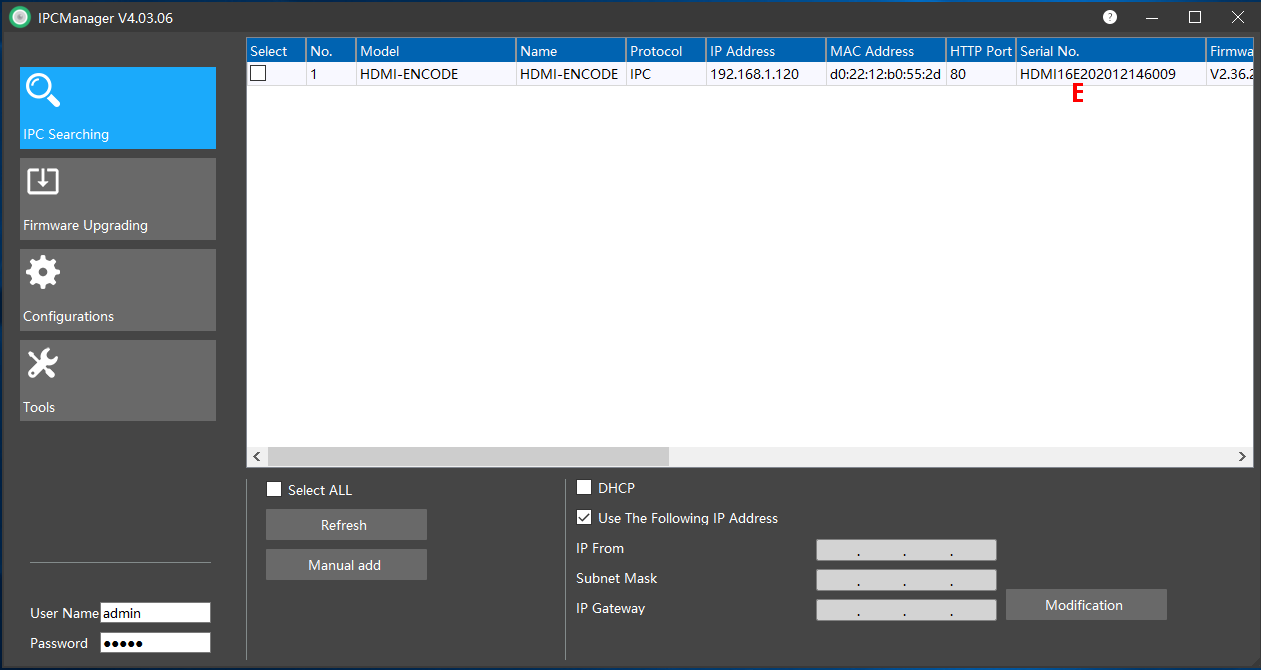
Related Articles
System Setting of Encoder
SS52 MS7 Encoder Series System Mode Go to Setting->System Setting->Select "System Mode" from the dropdown list: 1*2160P@25/30+D1@25/30 or 1*1080P@50/60 NOTES: It's important to ensure that the refresh rate is 60Hz, as failure to do so may result in ...FAQs: WiFi of Encoder
Why is it failed to connect to WiFi? To troubleshoot the issue, you can try following steps: Ensure that the SSID (WiFi network name) consists of a combination of alphabets in English and numbers only. Double-check if the password entered for the ...Introduction of Encoder
What's HDMI Video Encoder? An HDMI video encoder is a device or hardware component that is designed to convert video and audio signals from HDMI sources, such as cameras, gaming consoles, or other video playback devices, into digital formats that can ...Preview of Encoder
Preview Start a browser like IE, Chrome, Firefox (Chrome Recommended); Enter the IP address you configured above via IPCManager; Enter username (admin) and password (12345 by default); Click “Login” and the Preview page opens in your browser ?TIPS: ...FAQs: Preview of Encoder
H.265 Preview How can I address the issue of "Black Screen"? To address the issue of black screen when trying to preview live video in browsers due to the lack of support for H.265 in Flash, you can consider the following options: Use Alternative ...